Menu
Recent Posts
Stay tuned about our updates!
After converting Windows Thin Client to ThinPro disk partition is 2GB
When installing ThinPro on a Windows Thin Client the disk partition is set to 2 GB.
- Start the Thin Client
- Switch to Admin mode
- Go to Start -> Tools -> X-Terminal
- Enter the command:
resize-image - set the size to maximum size
- reboot the Thin Client
The ThinPro will now use the full capacity of the physical disk.
Was this post helpful?
Let us know if you liked the post. That’s the only way we can improve.